Ever hopped on the “WordPress Express”?
Well, if you haven’t, pack your bags for an exciting journey! With today’s WordPress overview, we will be cracking up the WordPress vault for the first time.
Yet, don’t get overwhelmed; having a basic introduction to WordPress under your belt is sure to increase your confidence and competence in no time!
So, buckle up and get ready to unravel the WordPress meaning.
It’s not just a platform.
Nope, it’s a canvas — your canvas — ready to be painted with your ideas, inspirations, and innovations. It’s a powerful tool that can turn your website dreams into reality.
Beginners might see WordPress as an unchartered territory at first, but trust me, little by little, you’ll fall in love with its simplicity and versatility.
So let’s dive in and swap that beginner’s hat for a wizard’s one with the introduction of WordPress!
Let’s get this WordPress tutorial for beginners in 2024 started.
WordPress Overview: What You Need To Know First as a Beginner
If you’re new to web design, you may have heard of WordPress. WordPress is a content management system (CMS) and publishing platform that powers over one-third of the websites and blogs online. In this article, we’ll provide you with an overview of WordPress, including its definition, features, and benefits. Discover how this powerful tool can help you create a professional online presence with ease and efficiency.
What is WordPress and How does it work?
WordPress is an open-source CMS that allows users to create and manage websites and blogs. It was first released in 2003 and has since become the most popular CMS in the world.
I’ve been working with WordPress for the past 12 years and I can honestly say it’s the best content management tool out there.
I assume you will have some basic questions, right?
Who made WordPress?
Matt Mullenweg and Mike Little created WordPress as a fork of b2/cafelog. It was originally designed as a blogging platform, but it has since evolved into a full-featured CMS that can be used to create any type of website.
Why WordPress is popular among beginners?
WordPress is popular among beginners because it is easy to use and requires no coding knowledge. It also has a large community of users who create themes and plugins that can be used to customize the look and functionality of a website.
You may find yourself asking, “What is WordPress and how does it work?” or is WordPress still free?
Fair question!
Well, WordPress is like the magic pencil of the internet – it lets you draw, write, and publish your masterpiece in minutes. And let’s not forget the massive library of themes and plugins.
There are over 55,000 plugins to choose from, which makes customization a breeze. Want to add a state-of-the-art online store or a cool image gallery?
With WordPress, it’s as easy as a click-and-go.
Now, onto our main dish – the WordPress overview – for those of you ready for their intro to WordPress. One outstanding feature is the user-friendly dashboard. It gives you the power to manage every nook and cranny of your site, from posts and pages to comments and updates.
And the best part? No coding skills are needed!
Let’s proceed with the WordPress 101 tutorial.
Features of WordPress Quick Tutorial
Is WordPress good for beginners?
Today, with WordPress, everything is supremely simplified. WordPress instructions for beginners are so direct and easy to follow that it’s like learning your ABCs, a child’s play.
No more jargon-filled manuals or dreary tutorials; it’s all about drag, drop and click now.
Seriously.
You are one WordPress introduction tutorial away from handling the basics, and this guide is here to help you learn WordPress quickly.
But if that’s not convincing enough, let’s talk about scalability. Ever wondered if WordPress is good for beginners in 2024?
Simply put, it’s fantastic!
WordPress not only gets beginners up and running quickly, but it also grows along with your skills.
Whether you’re crafting your first blog or managing a high-traffic e-commerce site, WordPress scales beautifully to meet your needs. It’s really easy to learn WordPress basics and by the end of this article – you will have all the details needed to operate the backend.
Consider this as a way to learn WordPress quickly.
Add to that, thousands of themes and plugins at your disposal, and you understand why WordPress introduction is the pearl of the digital world.
User-friendly interface
WordPress has a user-friendly interface that makes it easy to create and manage content. The dashboard is intuitive and easy to navigate, even for beginners.
The admin bar in your WordPress install is intuitive and easy to navigate.
To access WordPress dashboard, you need to login as the access WordPress admin > to do that, just add /wp-admin at the end of your domain. Like ex. yourdomain.com/wp-admin
Do this after your WordPress installation is ready.
Customizable themes and plugins
WordPress open source has a vast library of themes and plugins that can be used to customize the look and functionality of a website. Themes control the appearance of a website, while plugins add new features and functionality.
You can control everything from the admin bar in your WordPress installation.
SEO-friendly
WordPress is SEO-friendly out of the box, which means that it is designed to be easily indexed by search engines. It also has plugins like Yoast SEO that can be used to optimize content for search engines.
Mobile responsiveness
WordPress is designed to be mobile-responsive, which means that websites created with WordPress will look great on any device, including smartphones and tablets.
E-commerce capabilities
WordPress has e-commerce capabilities that allow users to create online stores and sell products and services online. Popular e-commerce plugins like WooCommerce make it easy to set up an online store.
Benefits of Using WordPress
Cost-effective
WordPress is free to use and open source, which means that anyone can use it without paying a licensing fee. This makes it a cost-effective option for creating a website.
Note that this is only the WordPress org option that is open source. For more details check our WordPress org vs WordPress com article.
Time-efficient
WordPress org is designed to be time-efficient, which means that users can create and manage content quickly and easily. This makes it a great option for businesses and individuals who want to create a website without spending a lot of time on it.
Accessible from anywhere
WordPress is accessible from anywhere with an internet connection, which means that users can create and manage content from anywhere in the world.
Community support
WordPress open source has a large community of users who provide support and create themes and plugins. This means that users can get help and find resources easily.
Scalability
WordPress org is scalable, which means that it can be used to create websites of any size, from small blogs to large e-commerce stores.
It’s a huge content management cms that can help you operate, really, about any kind of website.
Getting Started with WordPress
Let’s break down the basics of how WordPress works step by step. Here are some key steps to follow so you can learn WordPress quickly:
- First and foremost, you need to start the WordPress install. You can do this either manually or through your web hosting’s one-click installation feature.
- Once installed, it’s time to select a theme for your website. There are thousands of free and premium themes available in the WordPress repository that cater to all types of websites – from blogs and portfolios to business sites and online stores.
- After choosing a theme, start customizing it according to your needs. This could involve changing colors, typography, layout settings, etc., depending on what options your chosen theme provides. Do this in the admin bar of your website.
- The next step is creating pages for your site such as Home, About Us, Services/Products etc., using the ‘Add New’ option under ‘Pages’ in the dashboard menu.
- Similarly, create blog posts if you plan on having a blog posts section on your site.
- Don’t forget about setting up menus so that visitors can navigate easily around your site. You’ll find this under ‘Appearance > Menus’.
- From your WordPress media library, you can host any images, videos, PDFs etc.
Now onto some additional WordPress website features:
- Widgets: These are small blocks that perform specific functions like displaying recent posts or social media feeds. They can be added in various areas of the site like sidebars or footers based on where widget areas have been defined by your theme.
- Plugins: Extend functionality further by installing plugins that offer different features ranging from SEO optimization tools and contact forms to e-commerce capabilities
- Remember consistency is key when learning something new! So keep practicing until you feel comfortable navigating around the WordPress admin bar.
Lastly don’t hesitate to ask for help if needed; there’s an enormous community out there willing to assist beginners just like you! Whether it’s forums or tutorial videos – use these resources wisely!
Choosing a hosting provider
Before you can use WordPress, you’ll need to choose a hosting provider. A hosting provider is a company that provides the server space and technology needed to run a website. We suggest Hostinger as a recommended web hosting choice for beginners and the best price for the value it offers.
Installing WordPress
Once you’ve chosen a hosting provider, you can install WordPress. Most hosting providers offer one-click installs that make it easy to install WordPress.
Navigating the WordPress dashboard
The WordPress dashboard is where you’ll manage your website. It includes menus for creating and managing content, as well as options for customizing your site’s appearance, WordPress blog, and functionality.
Creating and publishing content
Creating and publishing content in WordPress is easy. Navigate to the Posts or Pages menu and click Add New. From there, you can create and publish content. Or check our guides on how to publish on WordPress for more details.
You also get access to your own RSS feed that you use in various integrations.
I haven’t used an RSS feed for news in a while, but it is a useful option if you are running a news website.
Customizing Your WordPress Site
Choosing a theme
Choosing a theme is the first step in customizing your WordPress site. WordPress has a vast library of free and premium themes that can be used to customize the look of your site.
Installing and activating plugins
Plugins can be used to add new features and functionality to your site. To install a plugin, navigate to the Plugins menu and click Add New. From there, you can search for and install plugins.
Customizing your site’s appearance
WordPress allows users to customize their site’s appearance using themes and the Customizer. The Customizer allows users to change the colors, fonts, and layout of their site. You can find it in the admin bar.
Adding functionality with widgets
Widgets can be used to add functionality to your site’s sidebar or footer. To add a widget, navigate to the Appearance menu and click Widgets. From there, you can drag and drop widgets into your site’s sidebar or footer.
Best Practices for Maintaining Your WordPress Site
Should I update WordPress, themes, and plugins?
It’s important to keep WordPress installation, themes, and plugins up to date to ensure that your site is secure and functioning properly. WordPress will notify you when updates are available.
However, always make a backup of your WordPress install before you update things, as a faulty update can break your site.
You can install a plugin for backups or do one on your web hosting.
Backing up your site regularly
Backing up your site regularly is important in case something goes wrong. There are plugins available that can be used to automate the backup process.
Securing your site from hackers
WordPress is a popular target for hackers, so it’s important to take steps to secure your site. This includes using strong passwords, installing security plugins, and keeping WordPress, themes, and plugins up to date.
Optimizing your site for speed and performance
Optimizing your site for speed and performance is important for user experience and search engine optimization. There are plugins available that can be used to optimize your site’s performance.
Conclusion
This article provides a WordPress overview, including its definition, features, and benefits. We’ve also covered WordPress introduction, how to customize your site, and best practices for maintaining your site. We encourage you to start using WordPress to create your professional online presence. If you want to learn more about the WordPress 101 tutorial, there are many resources available, including the WordPress community, documentation, and WordPress quick tutorials.
We are working on a WordPress tutorial for beginners in 2024 to help you learn WordPress basics.
FAQ
What is WordPress in simple words?
WordPress is a free and open-source content management system that allows you to create and manage a website or blog. It’s one of the most popular website management systems in the world.
What are some features of WordPress?
WordPress offers a variety of features including a user-friendly interface, thousands of free and paid themes, a multitude of plugins for added functionality, SEO-friendly design, and robust security measures.
Why should I use WordPress?
WordPress is highly customizable, user-friendly, and flexible, making it a popular choice for both beginners and experienced web developers. It also offers a large community of users and developers for support.
How do I get started with WordPress?
Getting started with WordPress involves choosing a hosting provider, installing WordPress, selecting a theme, and customizing your website with plugins and content. You can also choose to use WordPress.com which offers a more streamlined, though less customizable, version of WordPress.
Can I customize my WordPress site?
Yes, WordPress offers thousands of themes and plugins that you can use to customize the look and functionality of your site. You can also use custom CSS and HTML if you’re more technically inclined.
What are some best practices for maintaining my WordPress site?
Regularly updating your WordPress site, backing it up, optimizing it for SEO, and monitoring its performance are some of the best practices for maintaining your WordPress site.
What is the conclusion about using WordPress?
WordPress is a robust and flexible platform that can meet the needs of a variety of websites. Its easy-to-use interface, customization options, and large support community make it a great choice for anyone looking to start a website or blog.
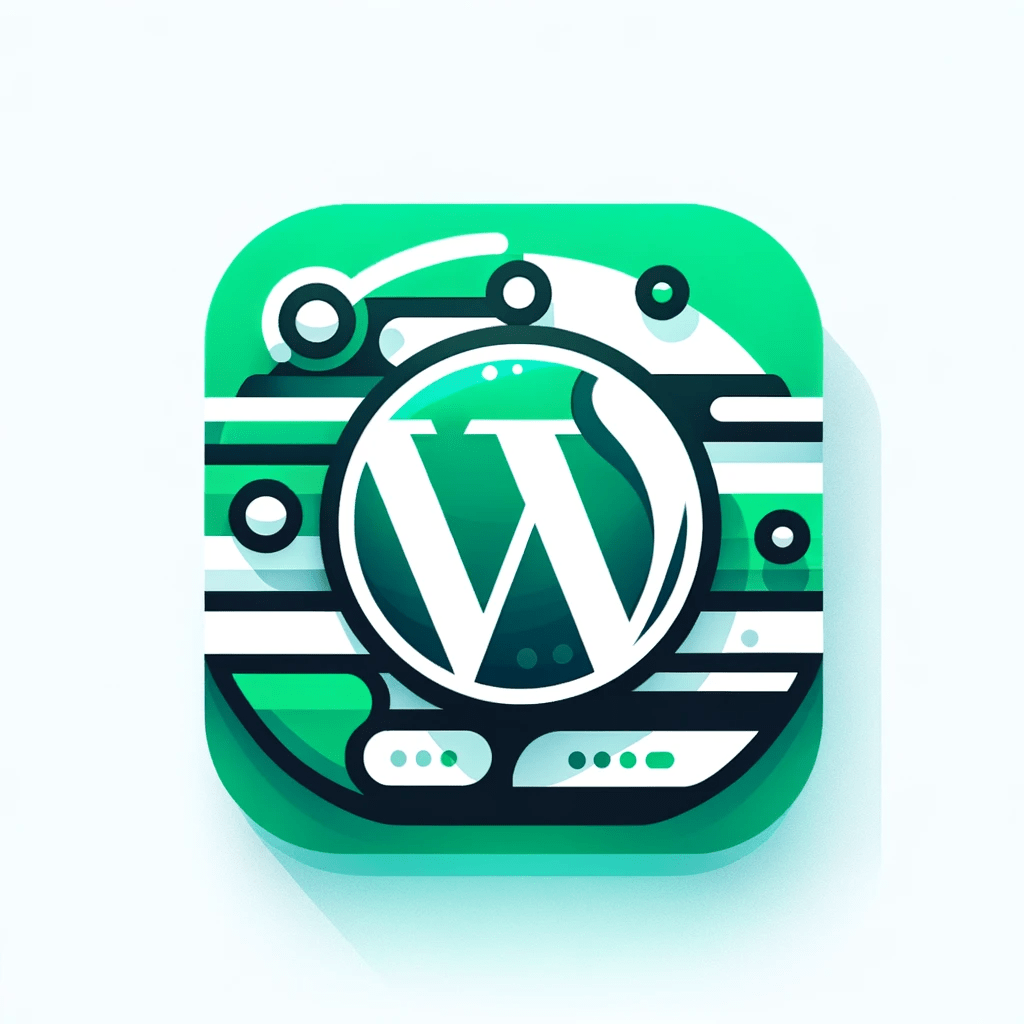
1 comment
Irene D.
Thank you for sharing this! My boss just handed me the access to do content management on their WordPress blog and I wasn’t sure where to start – this overview surely helped!