In this comprehensive guide, we will cover everything you need to know on how to learn WordPress from scratch and quickly.
Did you know that over 40% of all websites on the internet are powered by WordPress?
That’s right!
We’ve recently run a deep research and came to the conclusion that 41.5% of all websites on the internet are using WordPress. From small personal blogs to big-name brands, WordPress is the backbone of the digital world.
But why is it so popular? It’s simple – WordPress makes creating a professional website accessible to everyone, regardless of their technical skills.
You don’t even need to know how to code!
And in 2024, it’s become even more user-friendly and powerful. In this guide, you’ll discover exactly how you can leverage WordPress to build your very own website, easily and efficiently.
How can I learn WordPress? Is it hard?
Starting a website can feel overwhelming, right?
You might be wondering about where to start, what tools to use, or how to make your website look good > without being a tech wizard.
These are common challenges for beginners and even those with a bit of experience.
The good news? You’re not alone in this journey.
Many have been in your shoes, and this guide is designed to transform your confusion into clarity, and your ideas into an impressive, fully-functioning WordPress website.
Why use WordPress?
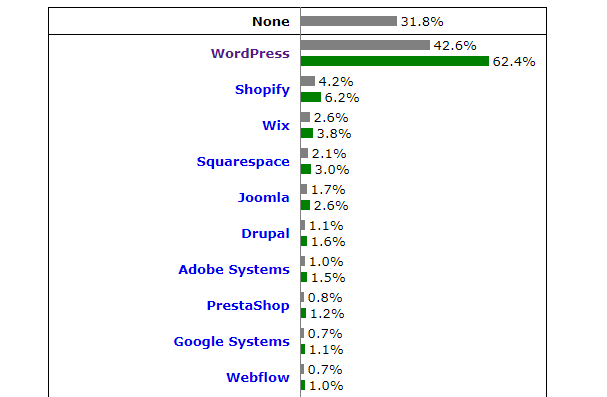
Why choose WordPress for your website in 2024?
First off, it’s incredibly user-friendly. You don’t need to be a tech guru to get the hang of it.
Customization is another huge plus. With thousands of themes and plugins, your site can look and function exactly how you want it to.
Scalability is another key benefit. WordPress sites can grow with your needs, from a simple blog to a bustling online store or a membership site.
Additionally, the WordPress community is vast and supportive, offering a wealth of resources, and guides, and provides easy-to- learn WordPress tutorials.
We were all beginners once – right?
And let’s not forget about SEO. WordPress is designed with search engine optimization in mind, helping your site rank higher and get noticed.
So to round it up, using WordPress for your website will help you with:
- Easy to use and customize
- A large community of developers and users that can help you learn WordPress fast, as well as huge tutorials to learn WordPress YouTube.
- SEO-friendly
- Versatile and scalable platform for any type of website
- Free and open-source
So, I think we are clear to say that, If you learn WordPress, you can make just about any type of Website.
Where can I learn WordPress in a week?
We’ll walk through every step of the process – from choosing a domain name to adding your first post. It will take less than a week for you to get used to the backend of WordPress.
It’s easy!
You’ll learn how to select the perfect theme, customize your site for maximum impact, and even get tips on SEO and security.
Whether you’re building a personal blog, a portfolio, or a business site, by the end of this guide, you’ll have all the tools and knowledge to create a website that not only looks amazing but also performs brilliantly.
Ready to start your WordPress adventure? Let’s get going!
Setting Up Your WordPress Site
Choosing a domain name for WordPress
Your domain name is like your digital address – it’s how people find you online.
Think of it as your brand’s first impression.
So, what makes a good domain name for WordPress?
Ideally, it should be short, memorable, and reflective of your brand or purpose. Avoid using complex spellings and consider using keywords that describe your business or blog.
Keep in mind, that your domain name should also be easy to pronounce and spell.
Wondering where to register your domain?
There are plenty of domain registrars out there like GoDaddy, Namecheap, or Porkbun. Take your time to choose a name that resonates with your vision, as it’s a crucial step in establishing your online presence.
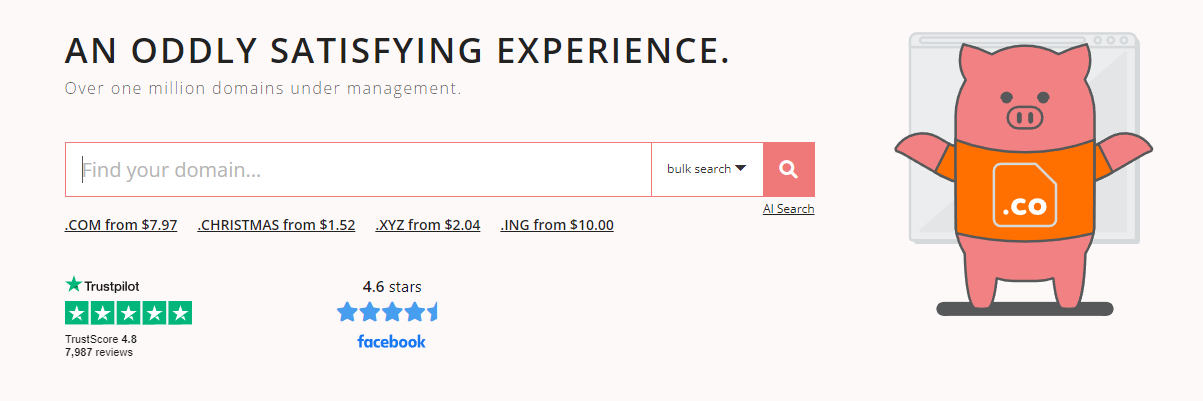
I have used Porkbun for the past 5 years, and that is the one I recommend as they keep their prices <10$ and offer free e-mails.
However, before you buy a domain there, check the hosting provider’s offers, as they usually offer a FREE domain name for your WordPress website.
Choosing a WordPress Hosting Provider
Web hosting is where your website ‘lives’ on the internet.
It’s a service that allows your site to be accessible to users worldwide.
When choosing a host, consider factors:
- uptime (you want your site to be available all the time)
- speed (faster sites offer a better user experience)
- customer support (as a beginner, you will need a professional to assist you)
- scalability (the ability to handle traffic growth).
There are different types of hosting like shared, VPS, and dedicated hosting, each with its pros and cons.
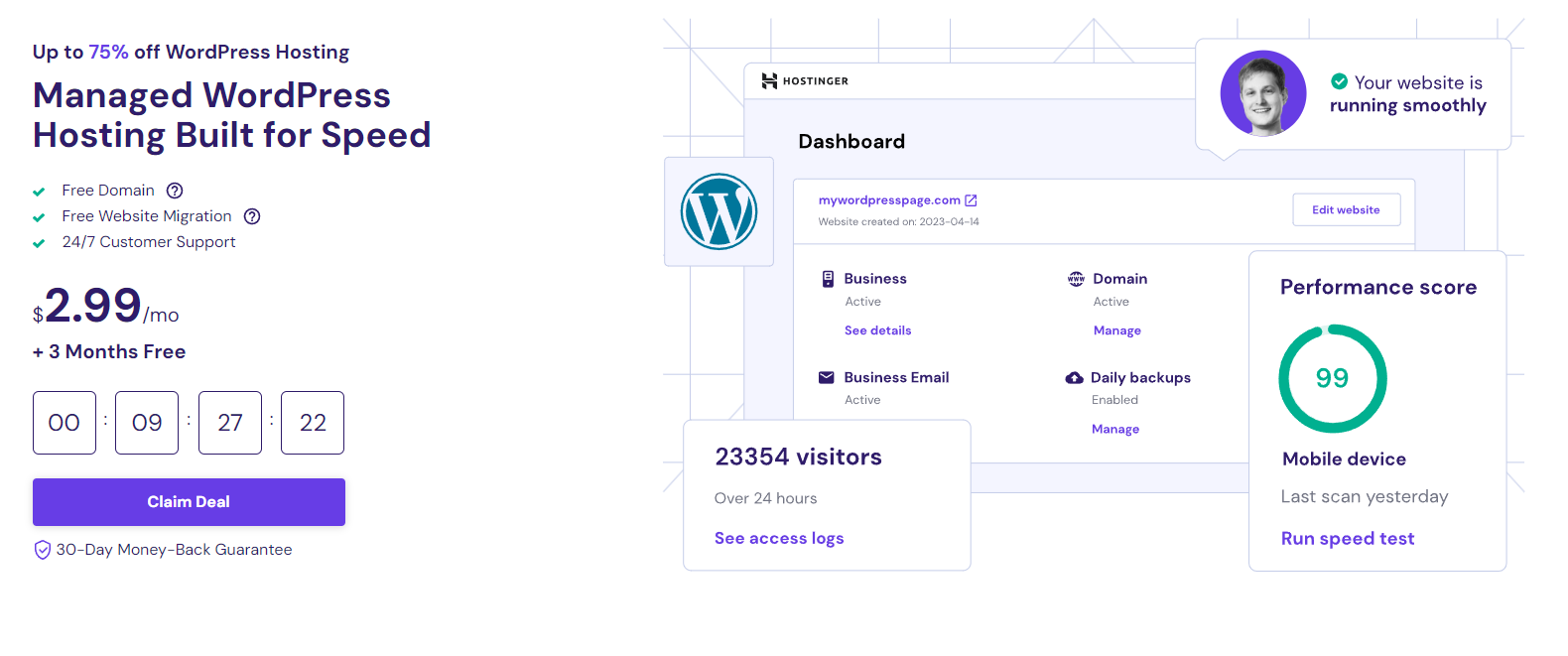
For WordPress, many opt for managed WordPress hosting, which is tailored specifically for WordPress websites and takes care of technical aspects like updates, backups, and security.
Popular hosting providers include Hostinger, Cloudways, SiteGround, and WP Engine. Choose a host that aligns with your website’s needs and budget.
For beginners, I suggest you start with Hostinger’s offer for WordPress Hosting. It’s very affordable, it’s easy to navigate and they have a rocking customer support team to back you up + they have a FREE domain, so you save up to 15$ on this purchase.
Can I start to learn WordPress for FREE or without hosting?
Yes. You can install a copy of WordPress on your computer.
But this requires much more technical knowledge and setup + limitations where you can’t use a lot of extensions, we will craft a guide for this as well, however, I recommend that you put aside a small budget and start with Hostinger. It’s cheap!
Installing WordPress
Now, let’s install WordPress.
Many hosting providers offer a one-click WordPress installation, making it super easy.
Once you’ve signed up for hosting, you’ll typically find the option to install WordPress in your hosting dashboard.
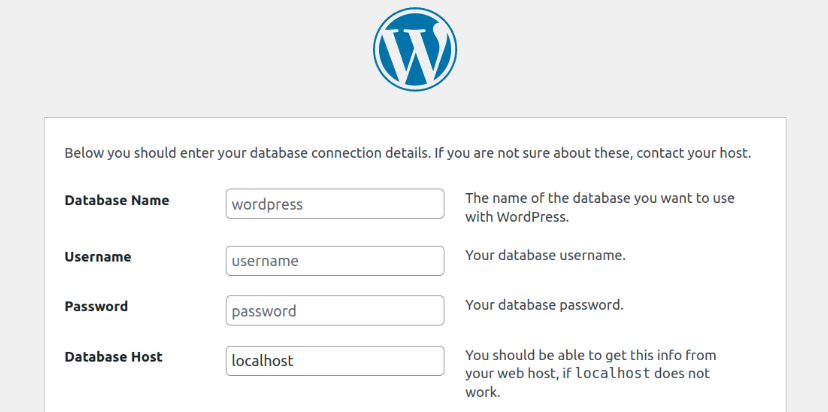
Just click on it, and the installer will guide you through the process.
You’ll need to enter some basic information like your website’s name and create a username and password for your WordPress dashboard.
Once the installation is complete, you can access your WordPress dashboard by adding /wp-admin to the end of your website’s URL – ex. yourdomain.com/wp-admin/
This dashboard is where the magic happens – it’s your control center for creating and managing your website.
Alternatively, you can download WordPress from the official website and install it manually via FTP or a different method. But, it’s 2024, and all providers must have a one-click install by now.
Setting up your site’s basic settings
After you have installed WordPress, you can set up your site’s basic settings, such as your site title and tagline, timezone, and permalinks.
You can access these settings by going to the Settings menu in your WordPress dashboard.
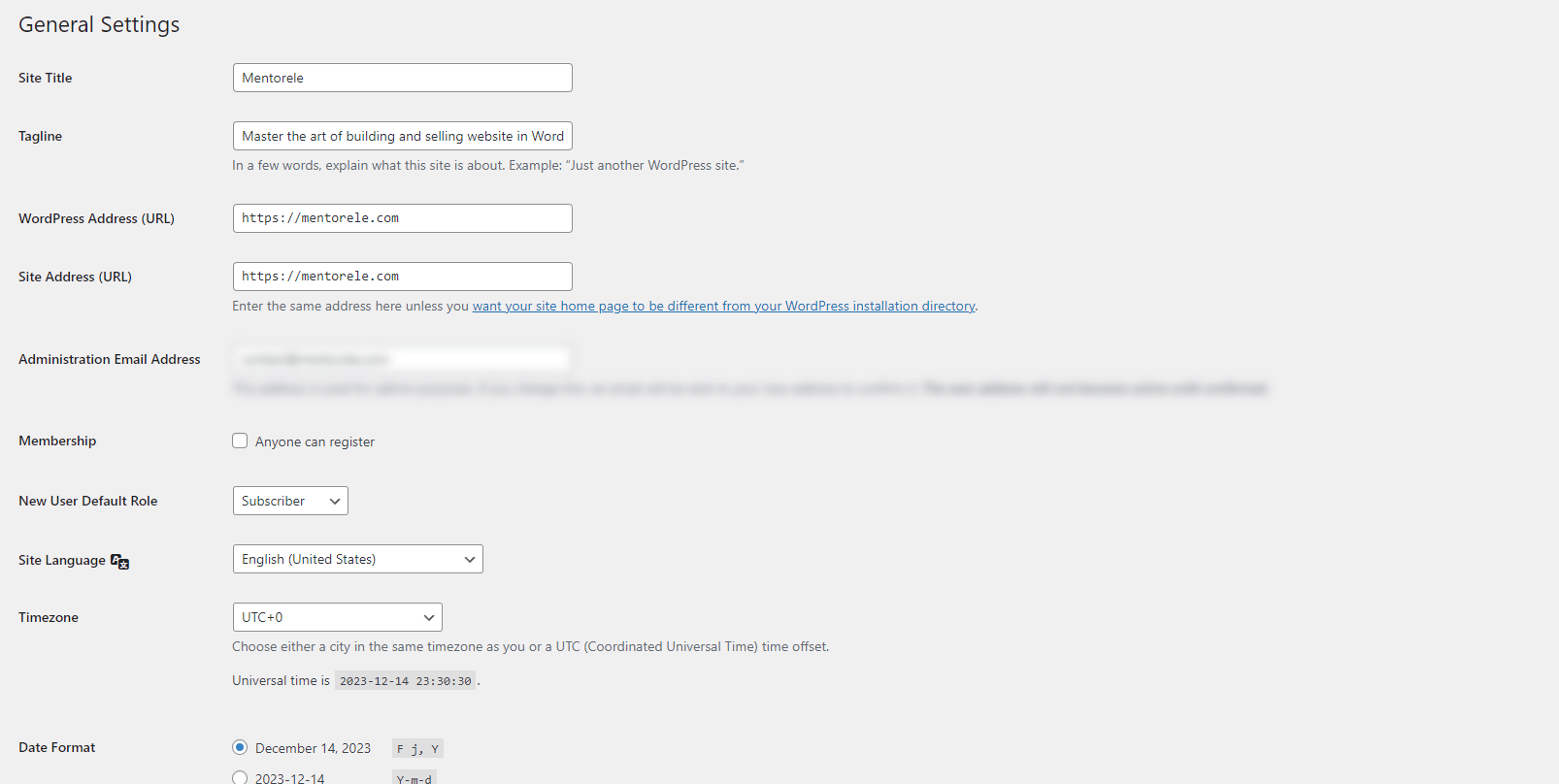
Few things that you want to set first in the basic settings:
- Make sure your url is with https (SSL) in the General settings
- Go to Permalinks, and select the POST as the end parameter for your url’s, this will keep your URL SEO friendly.
- Dobule-check if you are happy with the administrator e-mail as it will be used as a default one.
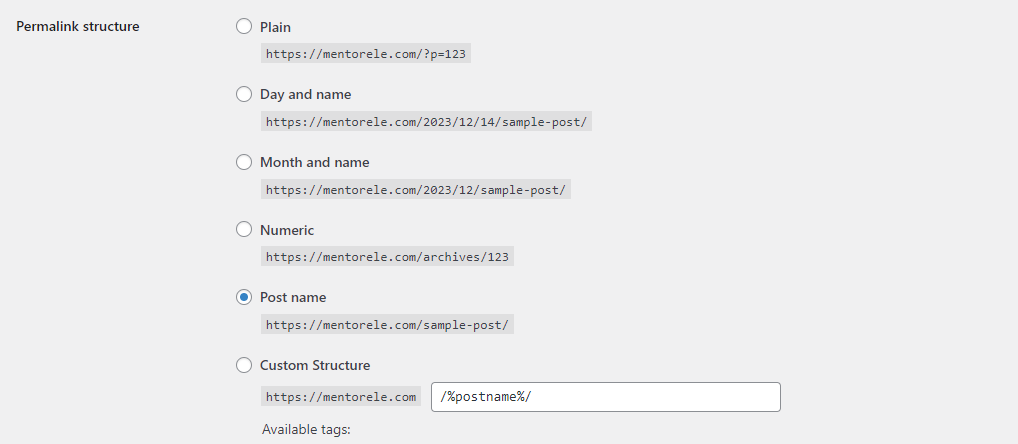
That’s it. A quick WordPress basic tutorial for the dashboard.
Set it and forget it.
Customizing Your WordPress Site
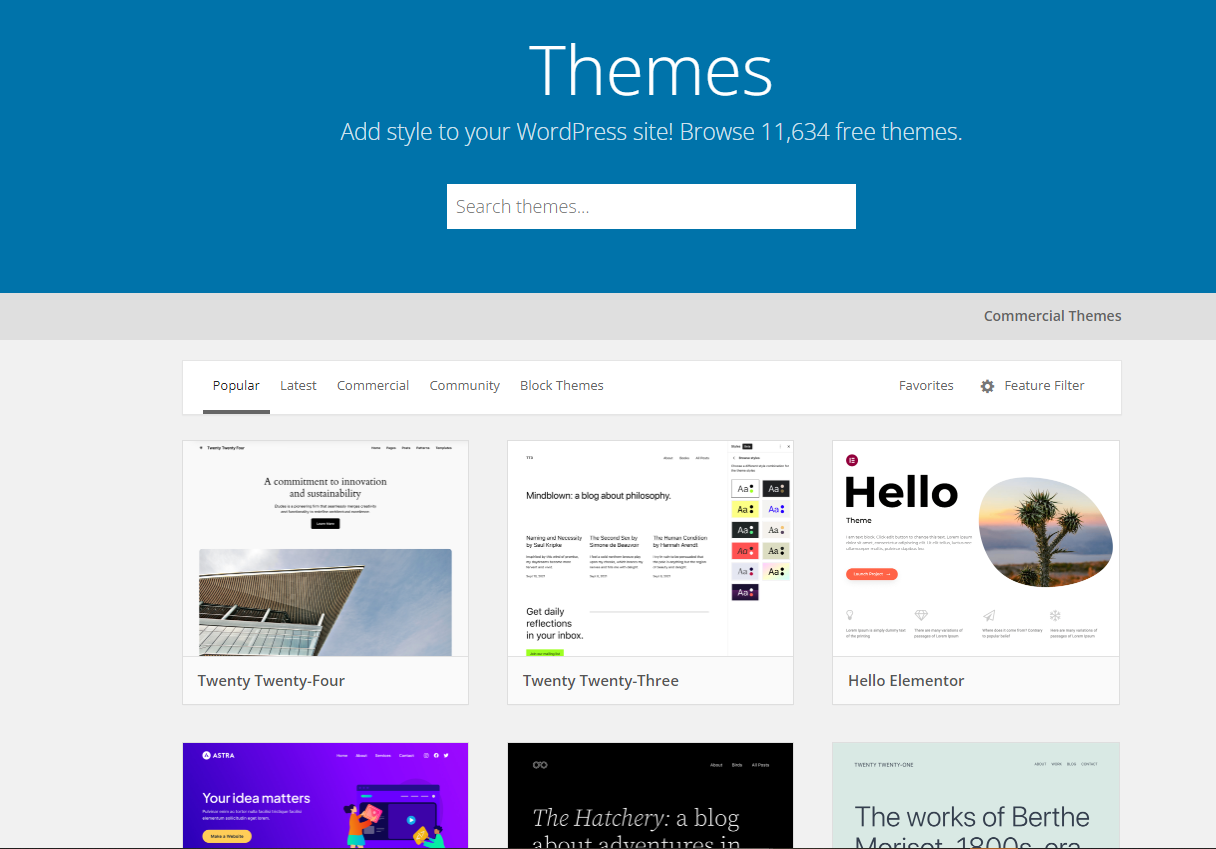
Choosing and installing a theme
Your WordPress theme is the foundation of your site’s appearance and layout.
With thousands of themes available, there’s something for every type of website, whether it’s a blog, business site, or online portfolio.
When choosing a theme, consider simplicity, responsiveness (it should look good on all devices), and compatibility with popular plugins.
Also, ensure it’s regularly updated and has good support from the developers.
You can find themes in the WordPress theme directory or purchase premium themes from sites like ThemeForest or Elegant Themes.
A great theme, not only makes your site look professional but also enhances user experience, so take your time to pick one that aligns with your vision and goals.
Quick advice on WordPress themes
As you get more comfortable with learning WordPress as a beginner, you will start to look for themes that don’t just look ‘ready to go’, but offer much more customization.
This will be handy if you decide to start a WordPress agency and start working with clients.
The best WordPress themes I recommend are:
Theme builders and Page builders
Theme builders like Bricks Builder (link) and Page builders like Elementor (link) are becoming essential in the WordPress scene.
We will provide guides and how-to videos along the learn WordPress course that cover these topics, so if you choose one of the recommended themes you will be future-proof by using a page builder like Elementor (link).
It’s simply a drag-and-drop approach, no coding knowledge is needed.
Bricks Builder, on the other side, is a very popular theme builder that requires a bit of coding knowledge, however, it provides amazing user experience and developer experience as well.
This website is built with Bricks.
But I personally used Elementor for 5 years now, so I recommend both.
I drifted away from the topic. Back to the standard WordPress themes experience!
Customizing your theme
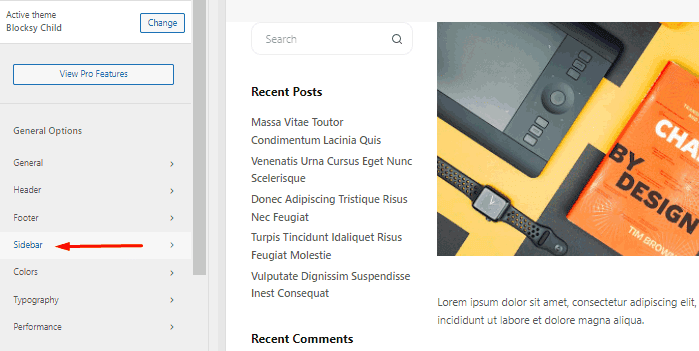
With your theme selected, it’s time to customize your site.
WordPress’s Customizer allows you to tweak various elements like colors, fonts, and layout settings.
You can access the Customizer from your WordPress dashboard (or on the top admin bar, you will find Customize as an option) and see real-time previews of your changes.
Don’t forget to add your logo and create a custom menu to help visitors navigate your site.
Customizing your site is about expressing your brand’s personality and ensuring a seamless user experience, so experiment with different settings until you find the perfect look and feel for your website.
Each theme comes with its own customizing experience. Premium themes offer much more customization, so don’t get surprised if you see upsales from theme developers.
Adding widgets and menus
Widgets and menus are important elements of your website that allow users to navigate and interact with your content. You can add widgets to your website using the WordPress Customizer, and you can create menus using the Menus option in your WordPress dashboard.
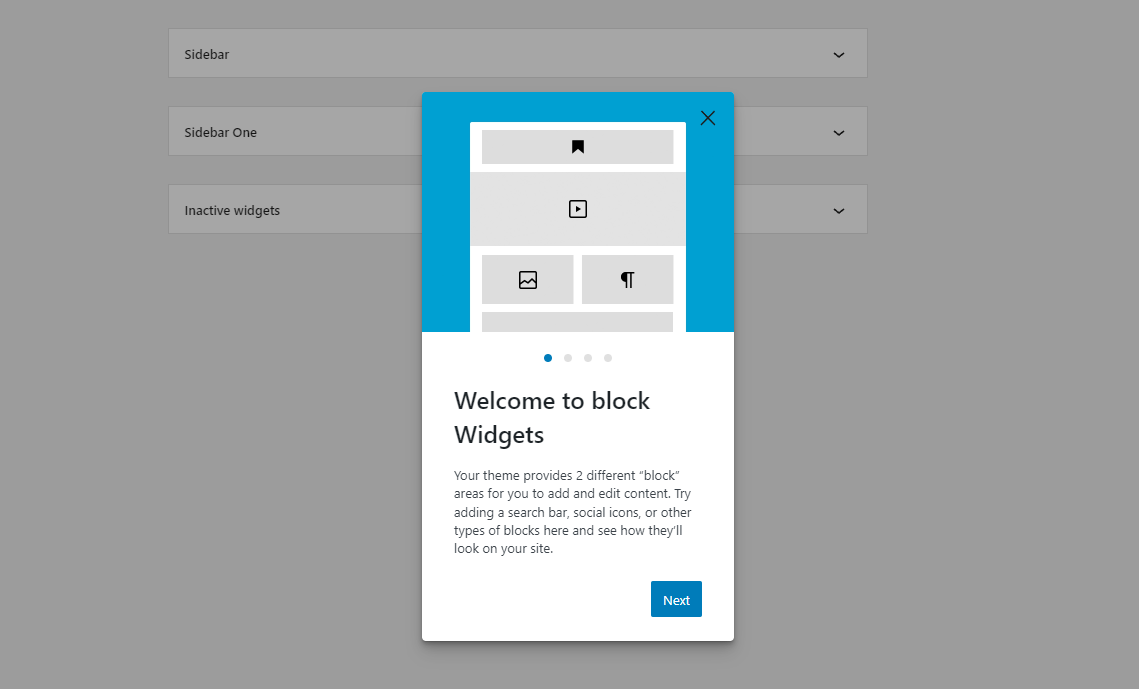
Using WordPress Plugins
What are plugins?
Plugins are the building blocks for adding functionality to your WordPress site.
From SEO to social media integration, there’s a plugin for almost everything.
Essential plugins you should consider include Yoast SEO or SEOPress for search engine optimization, Jetpack for security and performance, and WooCommerce if you’re setting up an online store.
Another must-have is a backup plugin like UpdraftPlus or WPVivid to protect your site’s data by making website backups.
Remember, while it’s tempting to add many plugins, quality over quantity matters.
Choose plugins that are well-reviewed, regularly updated, and compatible with your version of WordPress. With the right plugins, you can enhance your site’s capabilities and provide a better experience for your visitors.
If you need something or some function on WordPress, probably there is a plugin for that – there are over 65,000 in the WordPress plugin directory!
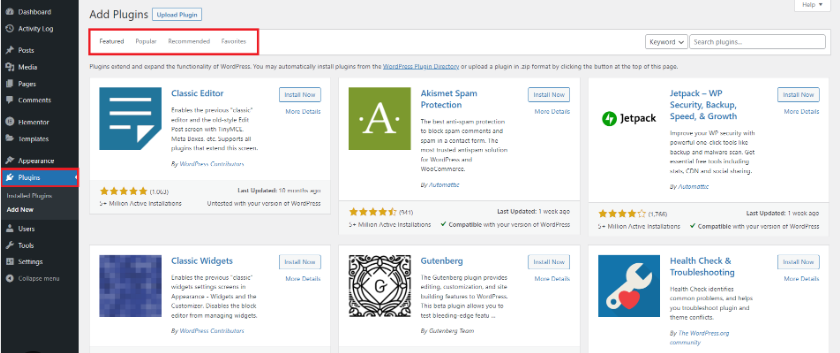
Installing and using plugins
You can install plugins directly from your WordPress dashboard by going to the Plugins menu and clicking Add New. Once you have installed a plugin, you can activate it and configure its settings to suit your needs.
Creating Content in WordPress
Creating pages and posts
Your website’s pages are where you share key information about your business or project.
Static Pages
Start by creating your homepage, which is often the first page visitors see. In your WordPress dashboard, go to ‘Pages’ and click ‘Add New.’
Here, you can add text, images, and other media to your page. Consider what message you want to convey and how you can best engage your audience.
Use clear, concise language and high-quality images to make your homepage inviting and informative. Other important pages to consider are ‘About Us,’ ‘Services,’ or ‘Contact.’
Each page should serve a purpose and be optimized for both user experience and SEO.
Posts and Dynamic content
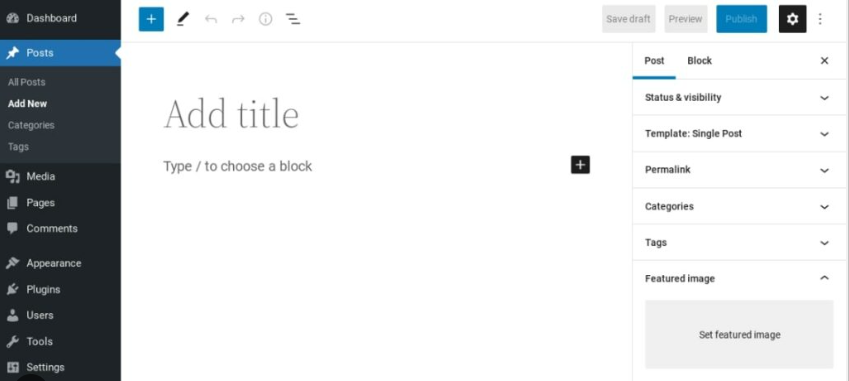
If you’re running a blog or want to update your audience regularly, posts are the way to go. Unlike pages, posts are dynamic and encourage engagement.
To add a new post, go to ‘Posts’ in your dashboard and click ‘Add New.’
Here, you can write articles, share news, or publish any content that’s relevant to your audience. Remember to use categories and tags to organize your posts, making it easier for readers to find related content.
This guide is a WordPress post.
Engaging, well-written, and informative posts can attract and retain an audience, boosting your site’s visibility and credibility.
You can make guides like this when you learn WordPress for beginners too!
Still wondering is WordPress easy to learn? I think it is!
Formatting your content
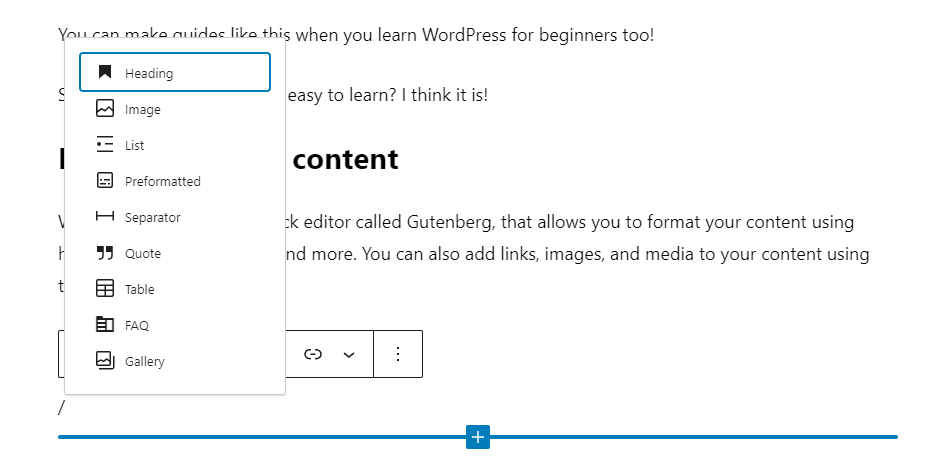
WordPress has a built-in block editor called Gutenberg, that allows you to format your content using headings, paragraphs, lists, and more. You can also add links, images, and media to your content using the editor.
Learn more about Gutenberg here.
Adding images and media
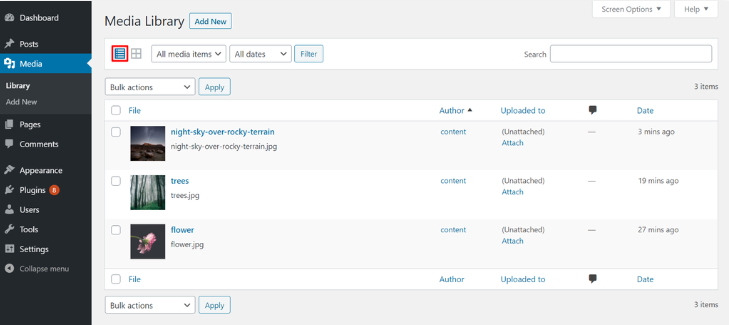
Images, videos, and other media can make your site more engaging and visually appealing.
WordPress makes it easy to add media to your posts and pages.
When adding images, ensure they are of high quality and relevant to your content. You can also add videos by embedding them from platforms like YouTube or uploading them directly.
However, be mindful of file sizes, as large files can slow down your site. Use tools like image compression plugins to optimize your media for faster loading times.
Visuals are powerful tools in storytelling and can significantly enhance your user’s experience on your site.
Advanced WordPress Features
Alright, let’s get some more information that can feel ‘advanced’, but really aren’t and this section will help you on your journey to learn to use WordPress for free.
WordPress and Search Engine Optimization
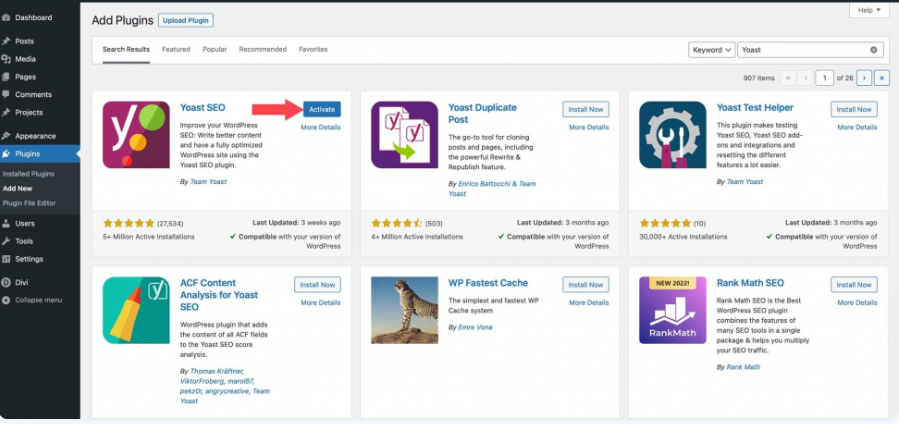
Search Engine Optimization (SEO) is key to getting your website noticed.
WordPress, coupled with plugins like Yoast SEO, makes optimizing your site for search engines more manageable.
Start by researching keywords relevant to your content and incorporate them naturally into your titles, headings, and body text.
Ensure your site has a clear structure, with proper use of categories and tags. Meta descriptions and alt tags for images also play a significant role.
Remember, good SEO is not just about keywords; it’s also about creating quality, engaging content that answers your audience’s queries and keeps them coming back for more.
Learn Using WordPress for e-commerce
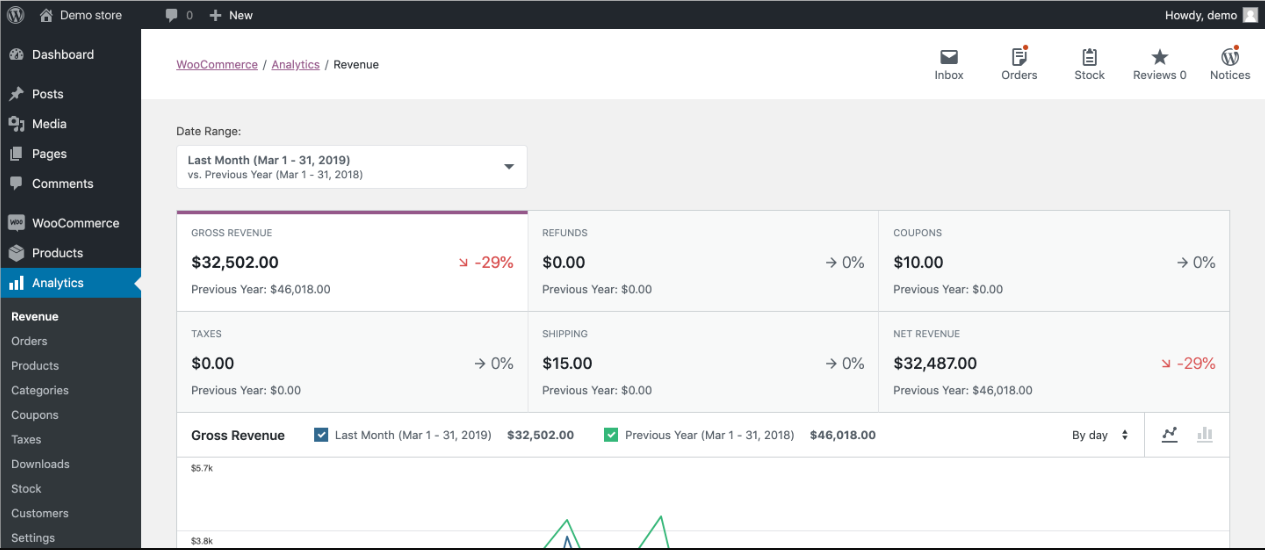
WordPress can be used to create e-commerce stores using plugins such as WooCommerce, Easy Digital Downloads and SureCart. These plugins allow you to sell physical or digital products directly from your website.
We`ll provide more guides on WooCommerce soon with our WordPress online course.
Learn to create a membership site with WordPress
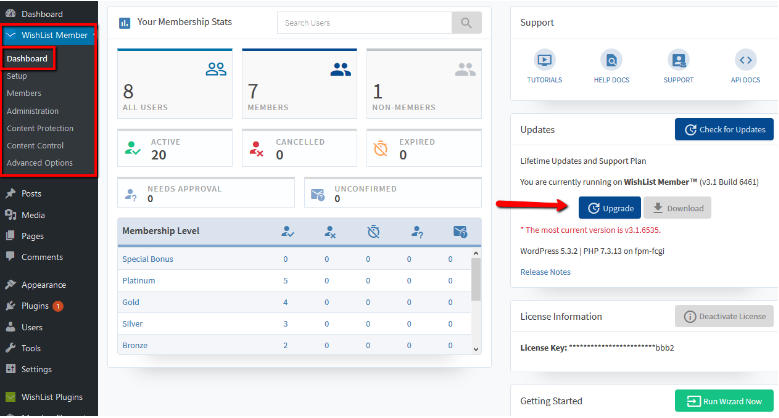
WordPress can also be used to create membership sites using plugins such as WishlistMember, MemberPress or Restrict Content Pro.
These plugins allow you to restrict access to content and create paid memberships for your website. You can craft various membership levels and give access to different levels of content with any of these plugins.
There are some free versions, but if you will treat this as a business I suggest to check the premium mentions above.
Learn WordPress org and enhance your website with analytics and tracking
Understanding your audience is essential for growing your website.
Tools like Google Analytics provide valuable insights into your visitors’ behavior, preferences, and demographics.
Integrating Google Analytics with your WordPress site allows you to track page views, user engagement, conversion rates, and more. This data helps you make informed decisions about content, design, and marketing strategies.
By analyzing and acting on this data, you can enhance your site’s performance and better cater to your audience’s needs.
Try the plugin called Site Kit from Google, find it in the plugin directory (Site Kit).
This will help you set up everything Google-related fairly easy!
Security and Maintenance on WordPress
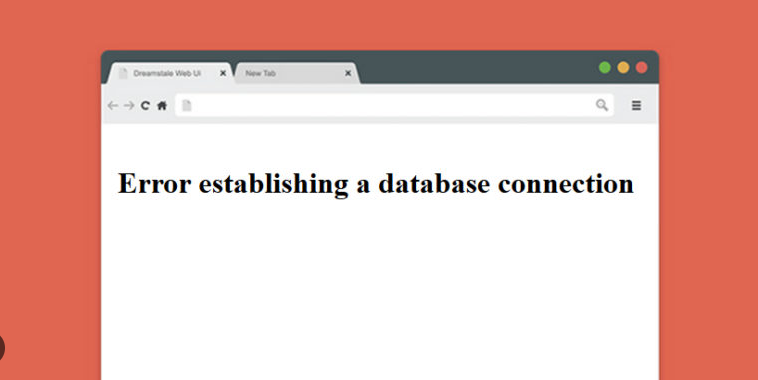
Protecting your WordPress site from security threats is crucial.
Regularly update your WordPress version, themes, and plugins, as updates often include security patches.
Consider using security plugins like Wordfence or Sucuri for added protection.
Regular backups are also essential; use plugins like UpdraftPlus to schedule automatic backups.
Maintenance involves checking your site for broken links, monitoring site speed, and ensuring that all functionalities are working correctly. Regular maintenance keeps your site running smoothly and improves the user experience.
Maintaining your WordPress install is crucial, as one of the drawbacks of WordPress is it’s an eye-candy for ‘hackers’ and attackers.
I guess it comes with the popularity!
Wrap it Up!
Congratulations on completing this comprehensive guide to creating a WordPress website in 2024! We’ve journeyed through understanding the basics of the best way to learn WordPress, setting up your domain and hosting, choosing the perfect theme, customizing your site, and enhancing it with essential plugins.
You’ve also learned how to create engaging content, optimize your site for search engines, ensure its security, and track its performance.
These are the foundational blocks for building and growing a successful WordPress website.
Now, it’s your turn to put this knowledge into action. Start by choosing a domain name, select a hosting provider, and step into the world of WordPress org.
Experiment with themes and plugins, create captivating content and watch your website come to life.
Remember, the journey of creating a website is ongoing, and there’s always something new to learn and improve.
I hope you enjoyed this online WordPress training and ‘Learn to WordPress‘.
To continue your learning journey, explore online forums, WordPress tutorials, and communities. Consider subscribing to WordPress blogs, attending webinars, and joining WordPress meetups.
The world of WordPress is vast and constantly evolving, so stay curious, keep experimenting, and most importantly, have fun with your website creation journey!
FAQ
- Is WordPress suitable for beginners with no coding experience?
- Yes, WordPress is very beginner-friendly. You can create and manage a website without any coding knowledge, thanks to its user-friendly interface and extensive resources.
- How long does it typically take to learn the basics of WordPress?
- The basics of WordPress can be learned within a few days to a week, especially if you follow tutorials and guides. However, becoming proficient can take longer, depending on how deeply you delve into its features.
- Are there any free resources to learn WordPress?
- Absolutely! WordPress.org offers extensive documentation, and there are numerous free tutorials on YouTube and blogs. Online communities and forums like the WordPress Support Forum are also great resources.
- What are the most challenging aspects of using WordPress for a beginner?
- Beginners may find theme and plugin selection, customization, and understanding SEO concepts challenging initially. However, these become easier with practice and exploration.
- How often do WordPress updates occur, and do they complicate the learning process?
- WordPress updates happen regularly for security and feature improvements. While they can introduce new elements, WordPress generally maintains its user-friendly approach, making it easy to adapt to updates.
- Can I build a professional-looking website with WordPress without any design skills?
- Yes, with the wide range of themes and page builders available, you can create a professional-looking website without design skills. Themes provide pre-designed layouts that you can customize.
- What is the best way to practice WordPress skills as a beginner?
- The best way is to start by creating a simple website. Experiment with different themes and plugins, write blog posts, and customize your site. Learning by doing is highly effective.
- Are WordPress forums and communities welcoming to new users with questions?
- WordPress communities are generally very welcoming and helpful to beginners. Many users share their knowledge and are willing to help resolve issues or provide guidance.
- How customizable is WordPress for someone with limited technical skills?
- WordPress offers extensive customization options even for those with limited technical skills. With themes and plugins, you can change layouts, add functionalities, and tweak designs without coding.
- Is it necessary to learn HTML or CSS to use WordPress effectively?
- It’s not necessary, but having a basic understanding of HTML or CSS can be beneficial for more detailed customizations. However, many tasks can be accomplished with WordPress’s tools and editors without coding knowledge.
